| c3bb Communications Corporation Broadband Wireless

Configuring Your C3bb.com Email Account:
While all email programs are similar, they all feature different options. The information provided here is step-by-step instructions for setting up your C3bb email account using Outlook Express. The basic set-up information is the same for all email programs, so if you're not using Outlook Express, the following information will remain consistent but may be applied in different areas corresponding to your chosen program.
- Open Your Outlook Express Program
- Click on Tools, then Accounts.
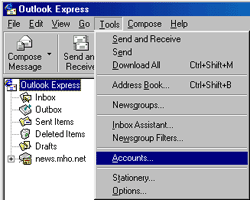
- Click on Add, then Mail.
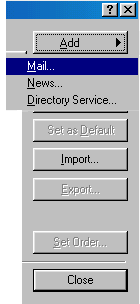
- Type in Your Full Name and click Next.

- Type in Your E-Mail Address and click Next.

- Use pop3.c3bb.com for the incoming mail server and smtp.c3bb.com for the outgoing mail server.
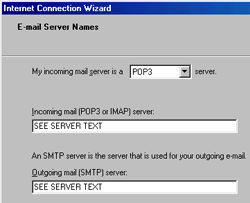
- Click Next.
- Your user name should be filled in, just type in your Password, and click Next.
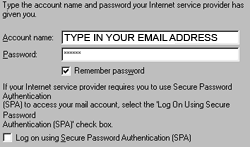
- Click on Finish.

After April 1, 2013 - A security update is needed on the email server and our hosting company will be making a change to our email service as of Monday, April 1st, 2013. Security features are being updated and all c3bb.com email users will need to make a simple change to their email clients in order to continue sending outbound mail.
Any customer using an email client such as Outlook, Outlook Express, Thunderbird, , will need to change their outbound server settings to activate Outbound Mail Authentication.
The following link provides instructions on how to make the change for many common mail clients.
http://www.networksolutions.com/support/how-do-i-enable-smtp-authentication
Please note, this does not effect webmail users who access their mail using our website.
Configuring Your Email Program to Send and Receive From Other POP 3 Email Accounts:
-
Email configuration steps 1-5 are to be followed in the same manner as shown above, substituting your additional email account information.
-
Step #6: Use the incoming mail server information supplied with your additional email account. For example: mail.yourdomain.com. The outgoing mail server on step #6 will remain smtp.c3bb.com.
-
Complete the additional steps substituting your additional email account information.
|
















